add code 10nov24 for 10% off. can't find what you looking for? we do custom order, feel free to contact us for consultation
How to Save Battery Life on Your iPhone: Simple Steps for All-Day Power
iPhones are designed with powerful batteries, but as we rely more on these devices, even the longest-lasting batteries can struggle to keep up. If you're tired of running out of battery before the day is over, learning how to conserve power is essential. This guide will walk you through effective, simple steps to maximize your iPhone’s battery life, keeping you connected for longer periods without constantly needing a charge.
HOW-TO
Spice [C] Studio
10/18/20242 min read

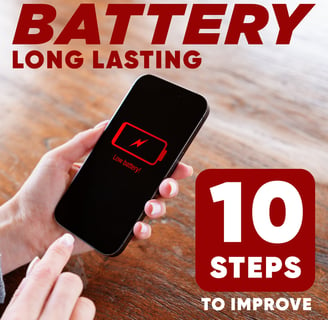
1. Turn on Low Power Mode
Go to Settings > Battery and switch on Low Power Mode.
This feature temporarily reduces background activity, including mail fetch, background app refresh, and automatic downloads.
Low Power Mode can extend your battery life significantly, especially when you’re away from a charger.
2. Reduce Screen Brightness
Open Control Center by swiping down from the top-right corner (iPhone X and newer) or up from the bottom (iPhone 8 and older).
Drag the brightness slider down to a comfortable level or go to Settings > Display & Brightness and toggle on Auto-Brightness.
Lowering your screen brightness or enabling Auto-Brightness can greatly reduce battery drain.
3. Limit Background App Refresh
Go to Settings > General > Background App Refresh and switch it off for apps you don’t need to constantly update.
This feature allows apps to refresh in the background, but limiting it can save battery as it stops apps from consuming power unnecessarily.
4. Disable Location Services for Unnecessary Apps
Go to Settings > Privacy & Security > Location Services.
Choose Never or While Using the App for each app that doesn’t need constant access to your location.
GPS uses a lot of battery, so limit it to necessary apps to save power.
5. Turn Off Push Notifications for Non-Essential Apps
Open Settings > Notifications and select the apps you want to modify.
Turn off notifications for apps you don’t need constant updates from, like games or shopping apps.
Each notification wakes up your phone and drains battery life, so reducing them will help your battery last longer.
6. Turn Off Unnecessary Visual Effects
Go to Settings > Accessibility > Motion and turn on Reduce Motion.
This feature reduces animations and visual effects, which are nice to have but can consume a lot of power.
7. Use Dark Mode (on OLED Displays)
Go to Settings > Display & Brightness and select Dark.
On OLED screens (iPhone X and newer), Dark Mode helps save battery by reducing the amount of light required to display the content, as black pixels require less power.
8. Keep iOS Updated
Go to Settings > General > Software Update and ensure you’re running the latest version of iOS.
Apple regularly updates iOS with improvements to performance and battery life, so staying updated can make a difference.
9. Avoid Extreme Temperatures
Try to keep your iPhone within the recommended temperature range, ideally between 32°F to 95°F (0°C to 35°C).
Extreme heat or cold can damage the battery and reduce its efficiency.
10. Manage Battery-Draining Apps
Go to Settings > Battery and review the list of apps that use the most battery.
If certain apps are constantly draining your battery, consider using them less or finding alternatives.
By following these steps, you can significantly extend your iPhone's battery life, helping you stay connected and get more done between charges. These tips are easy to implement, and with practice, they’ll become second nature. Start using these strategies today and experience the difference in your iPhone’s battery life.
![Spice [C] Studio logo](https://assets.zyrosite.com/cdn-cgi/image/format=auto,w=272,fit=crop,q=95/AoPGjjkwwvigZgbW/logo2-Yg2WxxP9n7CGeJZy.png)